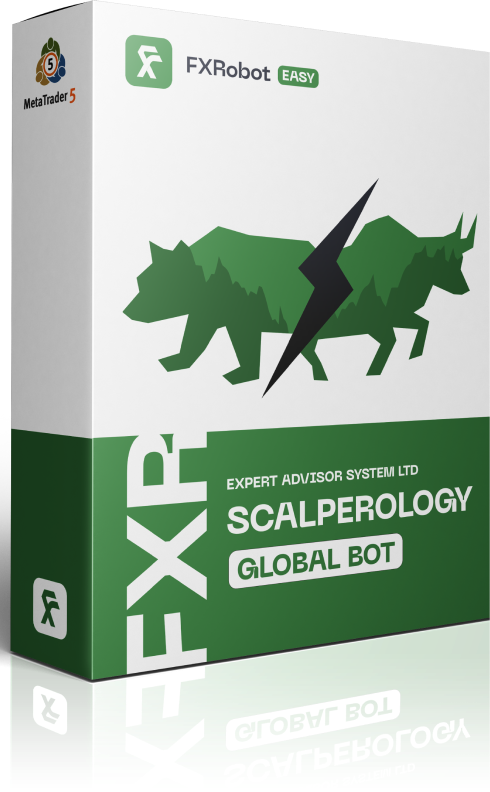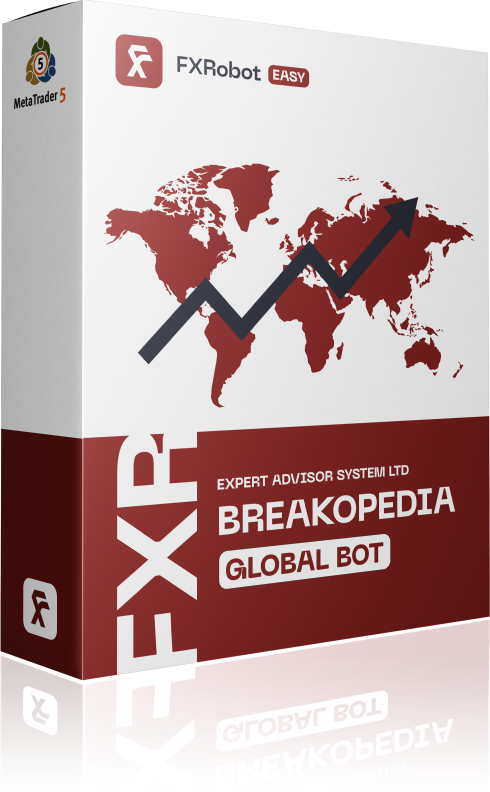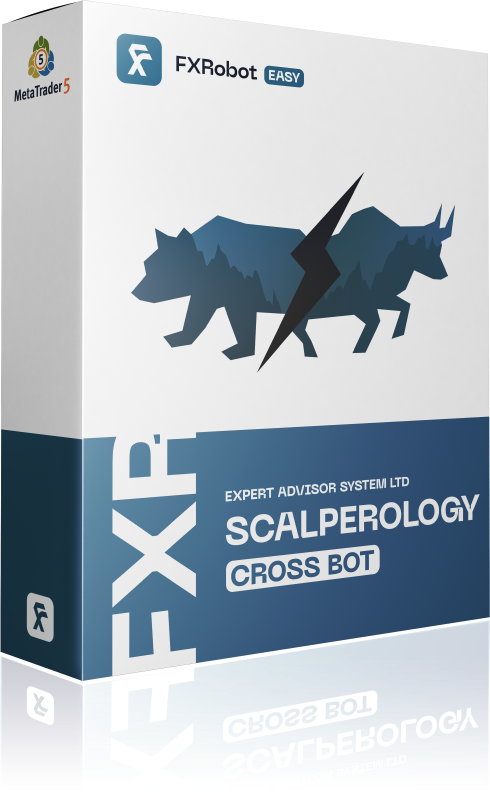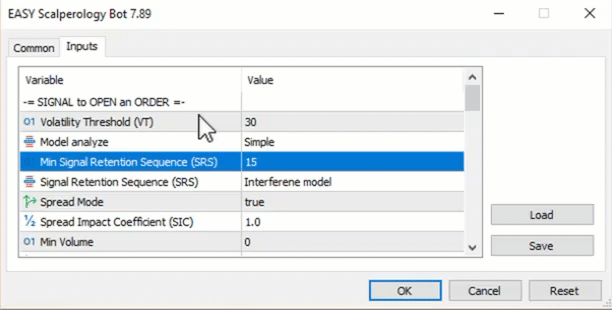At this time, purchasing EASY Bot items is not available to all members. Read more - how to get access to purchase
FAQ
-= SIGNAL TO OPEN AN ORDER =-
- Volatility Threshold (VT) – This parameter defines the level of volatility required to start a trade. It is recommended to set VT in the range from 5 to 50, depending on the trading instrument and its volatility. For indices and cryptocurrencies, it is recommended to set higher values, as these markets tend to have larger price fluctuations. A higher VT value means that the bot expects higher volatility, which can lead to higher accuracy of trades but reduced trading opportunities. To optimize trading performance, it is best to use the VT values specified in the Set files for each currency pair.
- Model analyze – We use several models to identify market signals. We use several models to identify market signals. If you have only one model available, it means that only one model is supported in the current version of EA.
- Min Signal Retention Sequence (SRS) – SRS is a parameter that ensures that only the most reliable trading signals move to execution. It acts as a checkpoint, examining recent price movements and confirming that entry signals are in line with the predicted market direction. This process helps filter out market noise, reducing the likelihood of false entries and improving overall trading efficiency.
- SRS Mode – There are two calculation models: The Noise Model and the Purest Model. The Cleanest model is considered more accurate, resulting in fewer but more reliable trades, while the Interference model can generate more trading signals but with varying accuracy. Choose based on your trading style and risk tolerance.
- Spread Influence Coefficient (SIC) – The SIC governs how trading decisions account for the spread. It is usually set between 0.1 and 2. A value of 0.1 minimizes the spread impact, while a value of 2 significantly accounts for it. Setting this parameter helps control how much the spread affects entry and exit decisions, which allows you to optimize trade execution and control trading costs.
- Spread Mode – True/False parameter that determines whether the broker’s current spread should be taken into account in order opening conditions. For complex spread management it is recommended to set it to True. However, even when set to False, SIC continues to actively use the spread as an additional factor to minimize trading costs.
- Min Volume – This parameter defines the minimum market volume that you consider sufficient to open an order without slippage. The larger your trading lot size, the larger the volume should be to minimize slippage. This feature only works on MT5 and it is mandatory for the broker to provide Market Depth data.
- Inversion of Signals – If the bot receives a SELL signal, it will open a BUY trade with the active parameter instead. This can be particularly useful if you find that your broker is trading against you and you want to counteract this trend.
- Order Comment – Provides a customized comment the robot attaches to each trade for easy identification and tracking.
-= OPEN ORDER MANAGEMENT =-
- SL Calculation Model – Percent/Point – Allows you to set Stop Loss based on a percentage of the entry price or as a fixed point value, catering to risk management requirements like those of prop firms with strict drawdown limits.
-= SL/TP LEVEL =-
- Stop Loss (if = 0, then OFF) – Defines the loss exit point, set in points or as a percentage (excluding the % symbol), determined by the SL Calculation Model.
- Take Profit (if = 0, then OFF) – Sets the profit exit point, also defined in points or as a percentage, according to the SL Calculation Model.
- Close by Reverse Signal – True/False – Allows the order to be closed based on an opposite trading signal, providing an automated approach to realigning your strategy.
-= SMART TRAILING SYSTEM =-
- Trailing is Virtual – True/False – Defines whether trailing is executed visibly for brokers (real) or invisibly (virtual), allowing for flexibility in strategy visibility.
- Trailing Shift Start – Enables trailing to activate either immediately upon order and stop placement or, when in shift mode, only when the trade is in profit, above its breakeven point, ensuring profit preservation.
- Stop Loss Trailing Level in pp – Sets the trailing distance for stop-loss, adjusting dynamically to follow price movements while protecting gains.
- Take Profit Trailing Level in pp – Establishes a dynamic trailing point to take profit, allowing ongoing capture of favorable market movements.
-= BREAKEVEN =-
Break Even Trigger in pp – Sets the profit level in points or percentage at which the stop-loss order is adjusted to ensure breakeven, safeguarding profit.
Break Even Level in pp – The specific level where the stop-loss is moved, locking in the breakeven point for a risk-free trade.
-= MONEY MANAGEMENT =-
- MM Mode – This parameter allows you to choose your preferred method for capital management within the bot:
– Fixed Lot: You set a specific lot size for each trade, offering simplicity and full control over the volume traded.
-Fixed Risk: Define a percentage of your account balance to risk on each trade. This dynamic option adjusts lot sizes depending on the current account size, aligning with risk management principles.
–Fixed Margin: Determine trade size based on a set margin percentage. This approach adapts your position size to the funds committed as margin, optimizing leverage usage.
-Fixed Margin Optimized: Beyond setting a margin percentage, this mode uses a Decrease Factor to dynamically adjust trade size based on changing market conditions, making your strategy adaptable and minimizing risk exposure.
- Lot (Only If MM Mode = Fixed Lot) – Specifies the lot size to use per trade when in Fixed Lot mode.
- Percent (Fixed Risk, Fixed Margin [Optimized]) – The percentage value applied in Fixed Risk and Fixed Margin modes, guiding the adaptation of lot sizes to account for volatility and market exposure.
- Decrease Factor (Fixed Margin Optimized) – A scaling factor to adjust margin usage dynamically, allowing your trading strategy to respond effectively to market conditions and reduce risk exposure.
-= BALANCE PROTECTION =-
- Max Profit Day (%) – Once your daily profit target, set as a percentage, is reached, the bot halts trading for that day, locking in your gains and preventing overtrading.
- Max Loss Day (%) – Similarly, if the daily loss reaches the preset percentage, the bot will cease trading to prevent further account drawdown and protect capital.
-= ORDER PROTECTION =-
- Volatility Threshold Max – Sets a ceiling for acceptable market volatility to avoid entering trades during erratic, high-risk periods (such as volatility values exceeding 100 for currency pairs), reducing the chance of unsuccessful trade execution.
- Max Signal Deviation in sec – Ensures trades are based on the most current signals by setting the allowable delay in seconds (recommended at 1 sec). This helps filter out signals affected by server or terminal instability.
- Max Spread Points – The highest permissible spread level for executing trades, preventing trades under adverse cost conditions
-= GUI Setup =-
- GUI – true/False – Allows graphical user interface use, recommended to be turned off (False) on VPS servers to optimize resources and reduce computation load.
-= Telegram Notifications =-
- Notifications is Active – True/False – Activates notification system for trade activities via Telegram, keeping you informed on trading changes and statuses.
- Telegram UID – Your unique Telegram ID, obtained after starting a chat with our bot at t.me/Easydealsbot, for personalized updates and notifications.
-= Licence Validation =-
- URL or IP – http://easytradingai.com Domain for check license.
- Original Symbol – In case your broker uses symbol names with suffixes, specify the symbol name here without the suffix.
- Cofiguration File – The name of the file that contains the licence keys used for authentication. The file with the key must be located in \MQL5\Files