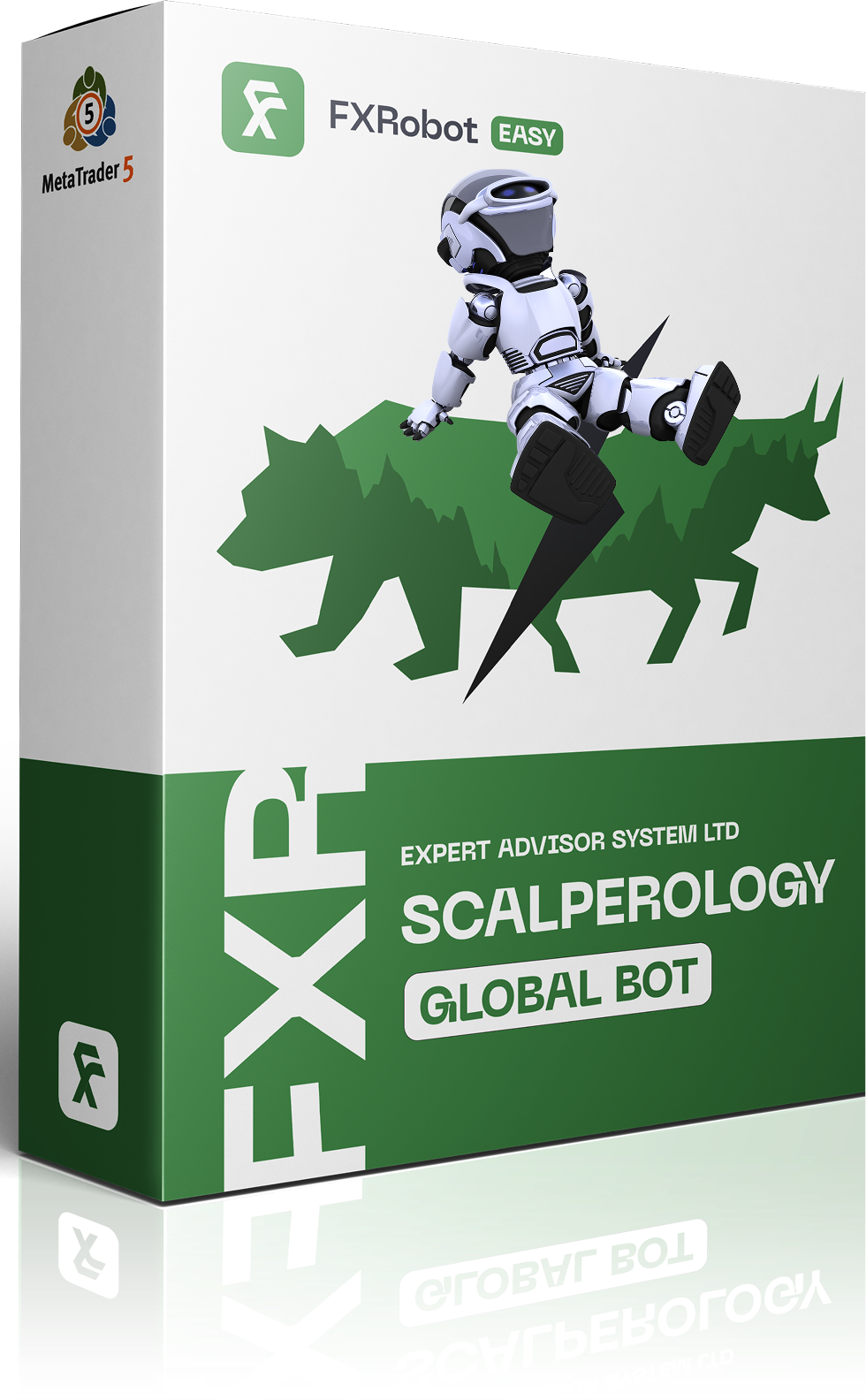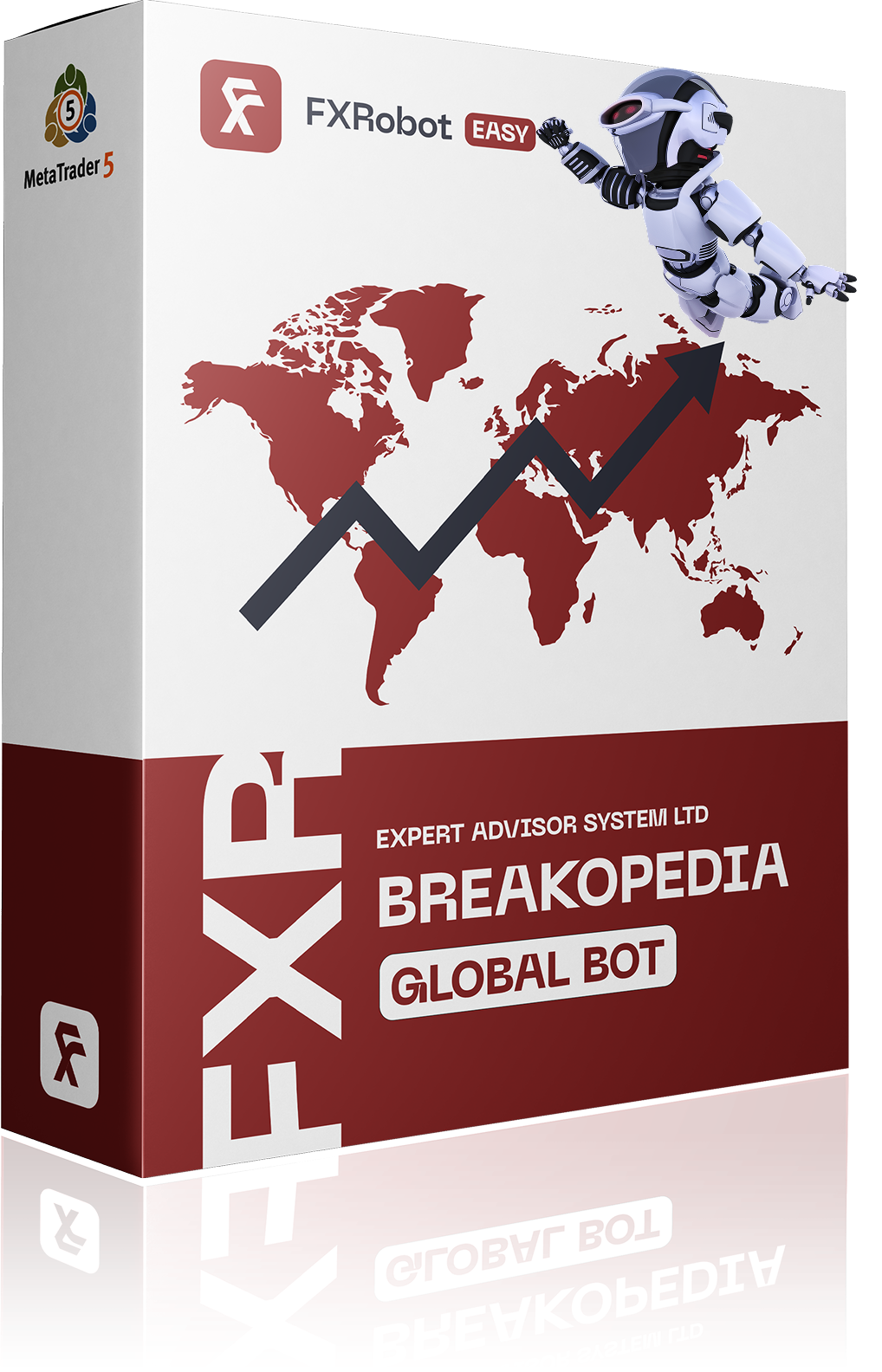At this time, purchasing EASY Bot items is not available to all members. Read more - how to get access to purchase
FAQ
Before You Start: Save Time and Energy!
Your goal is to trade profitably, not to get lost in endless setup details, right? So spend just 7 minutes watching the video below—this will spare you a bunch of “landmines” that beginners often step on. Simply follow the instructions and save yourself hours of time (and maybe a few nerve cells)!
Video Installation Guide:
Don’t worry if you’re not a tech pro. Our developers have made this process as simple as pouring yourself a cup of coffee. With a bit of patience and a touch of curiosity, you’ll have your trading robot up and running in no time.
Our EASY Bots require a stable and high-speed internet connection, as they continuously exchange data with our AI model and our cloud .set files system. You can technically install the bot on your home computer to experiment with our trading system, but if you want consistent profitability, we strongly recommend using a VPS server. This is the only way to significantly reduce network latency and provide better trading conditions for the robot compared to a home PC.
For more details on selecting a VPS, please see: https://forexroboteasy.com/faq-category/vps/
For all new users, we offer a service for the initial installation of the trading robot on your account. Just write to our support team. You need to provide:
- RDP Access to your VPS server.
- Log into the trading platform with your account number on it VPS.
- Provide us with your AiKey and AiId.
Any Errors read in Problem Solving sections.
You may have various theories about how trading from your home PC would also suit you, but you are mistaken. It is better not to waste your time for trade at home PC.
Please note that we have a limited offer.
VPS server for 7 days free of charge. To get a server for 7 days free of charge, simply write to the bot. Let us know that you need a VPS server. We will provide a server for you.
Step 1. Download the archive and get your keys ☁🔑
- First, purchase the bot on our marketplace: https://forexroboteasy.com/market. After the purchase, you will receive access to download the latest version of EASY Bot.
- Go to your Personal Account: https://forexroboteasy.com/account/easy-apps and download the most recent version available.
- Together with the download link, your unique license keys (AIAccessID and AiAccessKey) will be generated. Learn more here: AIAccessID & AiAccessKey info.
- Save these keys — AIAccessID and AiAccessKey. You’ll need them in the next steps. Without them, the bot will not run.
Step 2. Unzip the Archive 📁
- Locate the downloaded archive(scalperology.zip or breakopedia.zip) on your computer or VPS, then extract its contents.
- Inside the archive, you’ll see:
- MQL5 – contains the bot files.
- Common – a folder that includes a Files subfolder (with a .txt file for your license keys),
- Trader Guides, and links to instructions.
- ReadMe – explains the concepts and principles of our trading systems.
- We highly recommend reading ReadMe to learn about EASY Bots’ capabilities and strategy.
Step 3. Add Your Keys via Common → Files 📝
- Go to Common → Files. You’ll find a file that matches your specific bot (e.g., scalperology.txt).
- Open it and insert your AIAccessID and AiAccessKey into the corresponding fields.
- Save your changes.
- By placing the keys inside the Common → Files folder, your license will automatically apply to any MT5 terminal linked to this “Common” directory. No need to re-enter keys for each separate platform!
Step 4. Move the “Common” Folder to the Terminal’s Root Directory 🏷️
- Open your MT5 terminal, then go to File → Open Data Folder.
- In the new window, find the Terminal directory.
- Paste the Common folder (with your saved keys) there.
- Now, any MT5 platform that references this same Terminal folder can access your license keys. Therefore, regardless of which MT5 platform you run the bot on, they will all have access to this key file.
Step 5. Copy/Paste “MQL5” Folder from Folder with EA to MetaTrader 5 “Data Folder” 🗂️
- In MT5, once again go to File → Open Data Folder.
- Copy the MQL5 folder from the unzipped archive into this open directory. If prompted to “Replace files?”, click “Yes.”
- Important: The MQL5 folder must be in MT5’s data folder, or the bot will not appear in the Navigator panel.
Step 6. Refresh the Expert Advisors (Expert Advisors) 🔄
- Switch back to your MT5 terminal window.
- In the Navigator panel (usually on the left), right-click on Expert Advisors and select “Refresh.”
- Check if an EASY Bots folder has appeared. If not, verify you placed MQL5 properly in the data folder.
Step 7. Grant Bot Access to AI and Enable Auto-Trading 🤖
- Go to Tools → Options → Expert Advisors in MT5.
- Enable:
- “Allow algorithmic trading”
- “Allow WebRequest for listed URL”
- In the URL list, add:
http://easytradingai.comso EASY Bots can automatically retrieve and update .set files. - Click “OK.”
Step 8. Close Unused Charts (Optional) ✂️
- If you have multiple open charts that you’re not using, close them to free up terminal resources and simplify your workspace.
Step 9. Add Required Symbols to “Market Watch” ⚙️
- Go to View → Market Watch (or press Ctrl+M).
- Display all currency pairs supported by the bot. By default, the Global version of EASY Bots supports 12 pairs: AUDJPY, AUDUSD, EURAUD, EURGBP, EURJPY, EURNZD, EURUSD, GBPUSD, NZDUSD, USDCAD, USDCHF, USDJPY.
- For each currency pair you wish to trade, click “New Chart” or “Open Chart.”
- You will now have a separate window for each pair where the bot will eventually run.
Step 11. You’re All Set to Launch the Bot! 🎉
Your terminal is fully prepared for EASY Bots. The only thing left is to attach the bot to your charts.
Step 11. Choose How to Attach the Bot to a Chart 🌟
– Via Template (Quick Setup)
- To see the templates, after copying the MQL5 folder to the trading terminal folder, you need to close/open MT5.
- We’ve prepared a ready-made template with optimal parameters. Right-click on the chart → Template → select the template (e.g., Best_Best).
- Apply the same template to all charts you plan to use.
– Custom Configuration (For Detailed Adjustments)
- In the Navigator panel under Expert Advisors → EASY Bots, find your bot and drag it to the chart.
- Regardless of the Automatic Set Apply parameter (True/False), the bot uses the MM settings specified in Bot. Only you control the bot’s lot settings. Automatic .set does not affect the lot selection.
- Set any parameters (risk level, news filter, etc.) in the settings window and click “OK.”
- If desired, save these settings as a template (Right-click → Template → Save Template) and reuse it for other charts.
Be sure to study the FAQ – What parameters change when the .set file is selected automatically?
– Professional Mode (Advanced Users)
- Disable “Automatic Set Apply = False” in the bot’s parameters.
- Manually configure all parameters (lot size, risk, news filters, etc.).
This option will be useful for you if you want to run bot with own .set files.
Step 11 – Initialization Nuances ⚠️
- If you have installed the bot on the chart, then entered its settings, changed the settings, and clicked OK, the bot will not be fully initialized. This will be indicated by the absence of information about the Demo/Real account type in the bot line.
- Due to the specifics of recent MT5 builds (Build 5200), the bot may re-initialize if you modify settings “on the fly.” We do not recommend changing the bot’s parameters after it’s launched.
- To adjust settings, first remove the bot from the chart. Then drag it again, change your parameters, and click “OK.” This prevents any incorrect re-initialization.
Step 12. Checking the Bot’s Status ✅
- Monitor the status table displayed on the chart — it will show if the bot is Active, Pending, or has any errors.
- Regularly check the Experts tab. All logs, warnings, or error messages are displayed here.
- When contacting support, please provide relevant log snippets from the Experts tab. You can find error information here: https://forexroboteasy.com/errors
Community Assistance: We recently launched a forum for our users. If you have any questions about installing the bot or feedback on this guide, please share them there. We value real trader experience and want to improve our products together!
✅ Join To Forum Theard about Installation EASY Bots
Additional Recommendations 💡
- Use a VPS for stable connectivity and minimal latency: VPS Info
- Read other articles about using EASY Bots
- Make your account public and share results: How to Make Your Trading Account Public
- Share your trading results in the forum thread with other Users.
What if You Run into Problems? 🤔
- Check the Experts tab in MT5 for error messages (incorrect keys, connection issues, etc.).
- Verify that your AIAccessID and AiAccessKey are entered correctly (no extra spaces!) and that “Allow WebRequest” includes
http://easytradingai.com. - For common setup pitfalls, see: Typical Installation Problems
- Contact us
Congratulations! 🎉
You have successfully installed EASY Bots and are ready to test on a demo account or go live with real trading. Thanks to our cloud-based .set-file optimization system, EASY Bots automatically adapt to current market conditions, so your configuration won’t become outdated.
We wish you smooth trading and excellent profits! For any questions, please reach out to our support team:
- Email: support@forexroboteasy.com
- Telegram Bot: https://t.me/forexroboteasybot (/ask)
Happy trading!