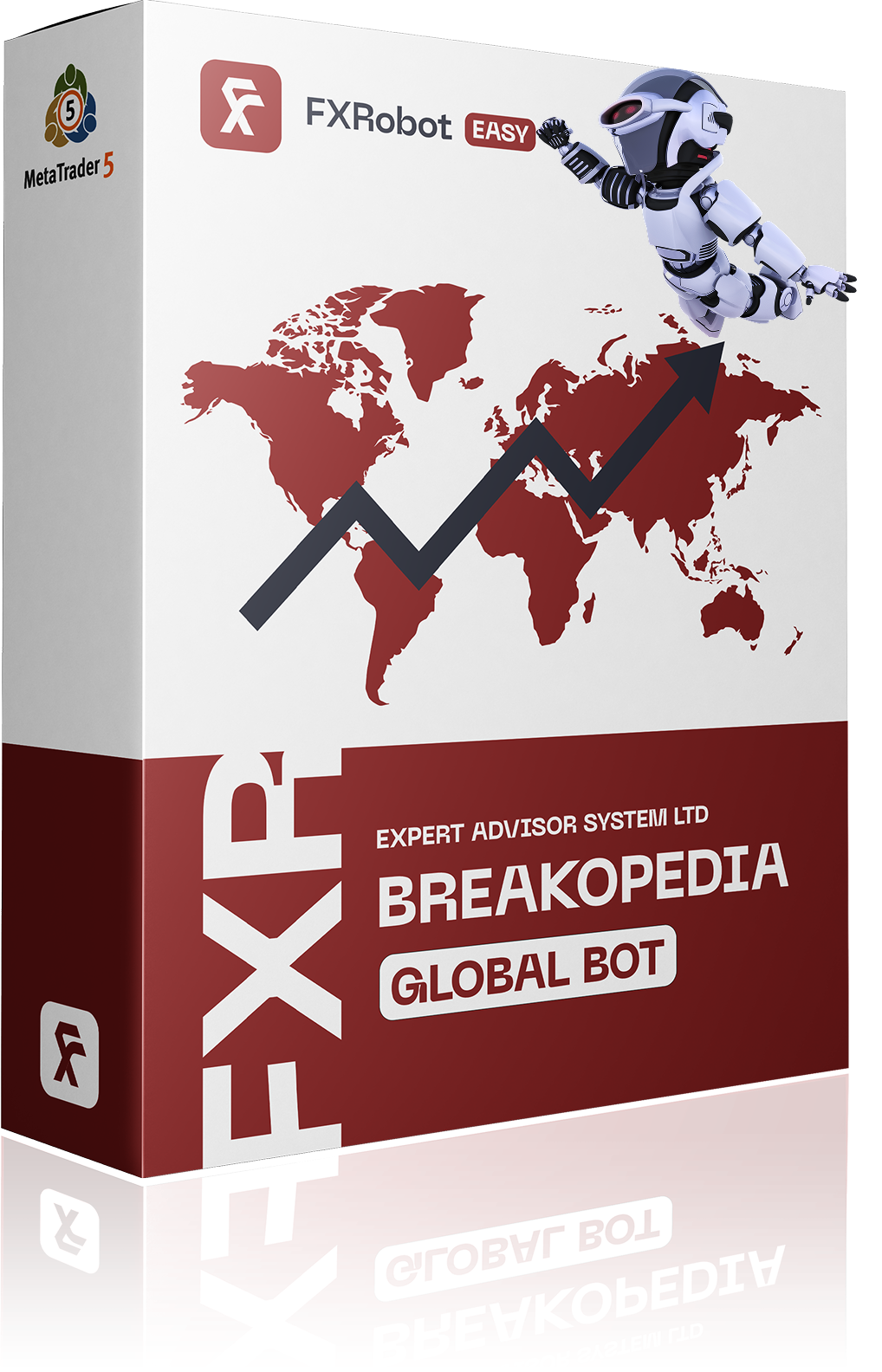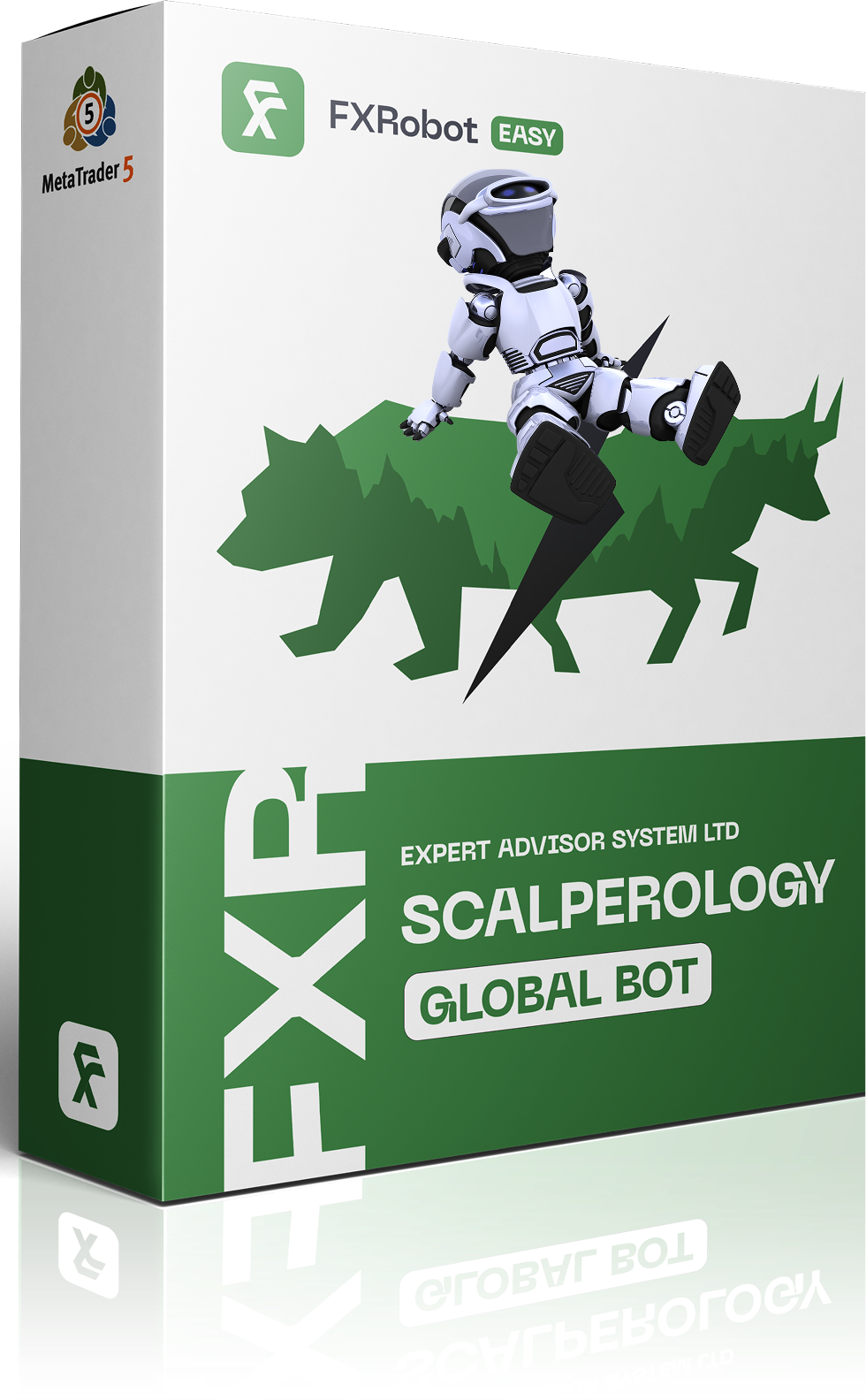At this time, purchasing EASY Bot items is not available to all members. Read more - how to get access to purchase
FAQ
Introduction
The MetaTrader 5 Strategy Tester is a very powerful tool for evaluating the effectiveness of a strategy. With the Strategy Tester, you can check the performance of any strategy. It allows you to assess how profitable a strategy could have been in the past using the parameters specified in it. It performs multiple complex calculations, simulating changes in the strategy’s parameters and calculating the best and worst results for a variety of different methods and criterions.
Despite all the power of the strategy tester, it has one significant drawback: everything it does worked in the past, but may not work in the present.
That is why we have developed our own .setAnalyze system, which evaluates the parameters of the EA with various .set files obtained from the tester. We have a strategy tester running on full autopilot 24/7 on our backend. It tests unprofitable set files and outputs new values. These are sent to our accounts in real time. Next, each trade and set file is analyzed to build a rating of the best ones.
This way, we solve the problem of unprofitable .set files in real trading, even though they were profitable in the strategy tester.
If you want to evaluate the effectiveness of our trading strategies in the strategy tester yourself, this article will show you how to do it.
This article is divided into two parts, depending on your level of expertise with MetaTrader 5 and automated trading:
- Quick Start for Advanced Users — a brief outline of the main steps, without extra details.
- Detailed Step-by-Step Guide — an in-depth walkthrough for those who need more clarity on each step.
Part 1: Quick Start for Advanced Users 🚀
If you already know how to install Expert Advisors and manage your MT5 directories, here’s the condensed checklist:
- Download the trading bot and launch the MT5 platform on your PC or VPS.
- Log in to your broker’s account whose quotes you plan to use for testing.
- From the downloaded archive, place the MQL5 folder into your terminal’s MQL5 directory. Then place the Common folder into the shared folder for MT5 terminals (see step 5 in the detailed guide).
- (Optional detail) Check that your existing account is active or open a new demo if needed.
- Load the AI model needed for the bot to function in the strategy tester, and place these files into your terminal’s directory (see step 6 for specifics).
- Run the test using default bot settings or download custom settings from our .setAnalyze page (https://forexroboteasy.com/set-analyze/), then load them into the Strategy Tester.
If those steps are clear, go for it! Otherwise, read on for the complete instructions below.
Part 2: Detailed Step-by-Step Guide 📖
Step 1. Download MT5 and the Trading Robot 📥
- If you don’t already have the MetaTrader 5 platform, you can download it (Windows): https://download.mql5.com/cdn/web/no.dealing.desk/mt5/nodealingdesk5setup.exe
- Install MT5 to your PC.
- Choose one of our trading robots (demo versions):
- Scalperology AI – https://forexroboteasy.com/mt5tester/scalperology
- Breakopedia AI – https://forexroboteasy.com/mt5tester/breakopedia
Step 2. Launch MT5 and Extract the Robot Archive 🗂
1. Launch your MetaTrader 5 platform.
2. Extract the downloaded archive of the trading robot. Inside, you’ll see two folders: Common and MQL5.
3. You’ll need to copy these folders into the MT5 directory, as detailed in the next steps.
Step 3. Create or Log In to Your MT5 Account 🔑
1. In MetaTrader 5, go to File → Open Account.
2. Search for your broker’s server (e.g., Metaquotes) or select an existing one.
3. Brief instructions on logging in/opening an account are shown in the image. If this is not enough for you, read the detailed instructions here.
Step 4. Moving the MQL5 Folder into MT5 📁
1. In your MT5 terminal, click File → Open Data Folder.
2. In the opened window, paste the MQL5 folder from the archive. Confirm the merge if prompted.
Step 5. Moving the Common Folder 🗃
1. Still in the Data Folder, switch to the Terminal directory by clicking the Terminal button.
2. Paste the Common folder from the archive into this directory, agreeing to any merge requests.
Step 6. Preparing the AI Model for the Tester 🤖
Our trading bots pull AI model data from our server every moment during live trading. Unfortunately, the MetaTrader 5 Strategy Tester can’t make external HTTP requests. That means, to have the bot “see” historical market conditions properly, you need to place the AI model files directly in your MT5 folder.
1. Download the AI model archives here: https://mega.nz/folder/VmNAGA4K#ljfNL8h7PVd6bZKYX3WkWA
– You’ll find 2025.zip, it containing daily-split model data. If you require other periods, 22-24 years old. Write to support.
– Model data for the current year is updated monthly.
2. Download the .zip archive for the year you want to test. Unpack it to:
C:\Users\Administrator\AppData\Roaming\MetaQuotes\Terminal\Common\Files\services\easytradingai
Once inside the Common folder (as in the previous step), go to Files → Services → easytradingai and place the AI model files from the .zip archive there.
Step 7. Setting Up the Strategy Tester 🔎
1. Open MetaTrader 5 and click View → Strategy Tester.
2. Under Expert, select your trading advisor (Scalperology AI or Breakopedia AI).
3. Specify the date range you want for testing. Make sure you have placed the AI model files for that period (as in Step 6).
4. Leave Forward at No, unless you need forward testing.
5. If desired, define Delays to simulate latency.
6. Choose your starting deposit (e.g., 10,000).
7. Make sure Optimization is set to disabled (No).
8. Turn on Visual mode if you want to watch the chart movement.
Step 8. Running the Test 🚀
Click Start to begin testing with the default parameters built into the advisor. If you want to use custom .set parameters, see the next step.
Step 9. Loading .set Files 🗄
1. If desired, download our .set files here: https://forexroboteasy.com/non-updatable-setfortrading
2. In the terminal’s Inputs tab, right-click → Load and select the .set file you downloaded.
3. Click Start again to run the backtest with the newly loaded settings.
Step 10. Possible Issues and Solutions ⚠️
1. If the bot malfunctions or doesn’t run, check the Journal tab for error messages.
2. Read more about common errors and their solutions here: https://forexroboteasy.com/faq/errors-in-the-experts-tab-log/.
3. For any additional questions, don’t hesitate to contact our support team.
4. Read the article on how to properly analyze backtest results.
Conclusion 🎉
Now you know how to test our trading bots in MetaTrader 5—both in a quick, no-frills format and through a fully detailed guide. Remember, backtest results never fully guarantee future performance. Our system of optimization, result tracking, and .set file updates helps maintain effectiveness, but final outcomes always depend on real market dynamics. If you have any questions, reach out:
- Telegram Bot: https://t.me/forexroboteasybot
- Email: support@forexroboteasy.com
We wish you successful testing and profitable real trades with EASY Bots!