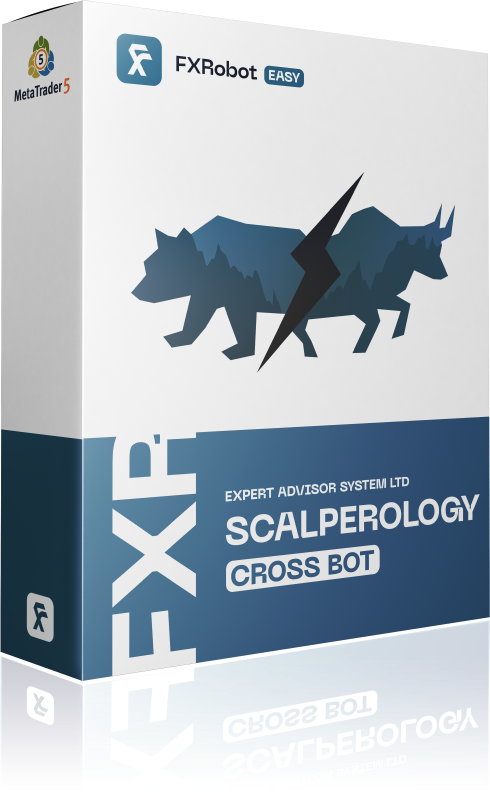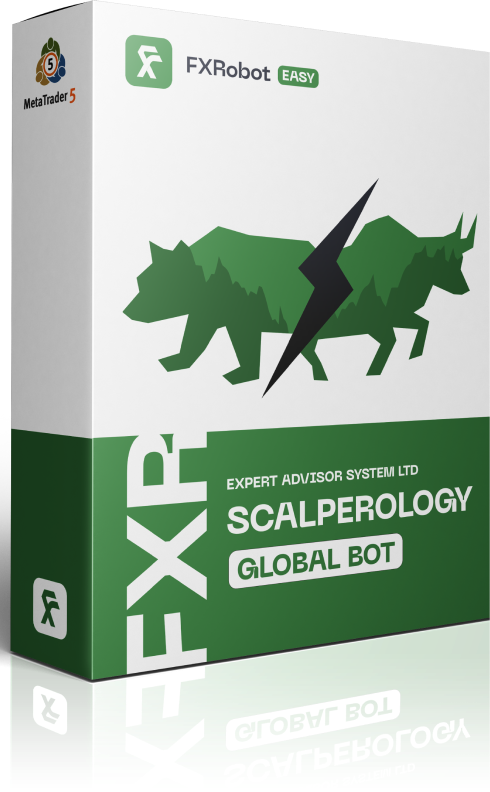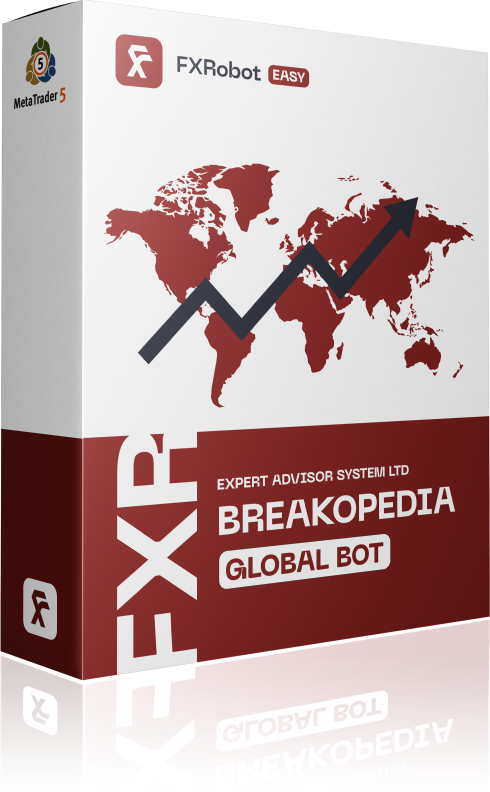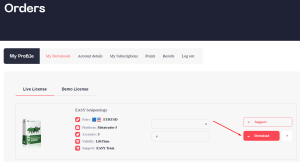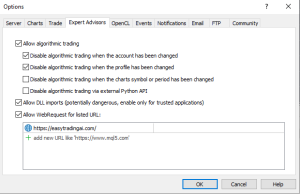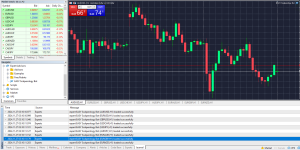At this time, purchasing EASY Bot items is not available to all members. Read more - how to get access to purchase
FAQ
1. How to download Easy Bots after payment?
After successful payment:
- Log in to your personal account on our website:
https://forexroboteasy.com/my-account/orders/ - Navigate to the “Orders” section.
- Download the archive with your version of Easy Bots to your computer.
2. What to do after downloading the archive?
- Open the MetaTrader 5 trading platform.
- In the top menu, go to: File → Open Data Folder.
- Navigate to the folder: MQL5/Experts.
- Copy the Expert Advisor file (.ex5) into this folder.
Step 2: Prepare the file for activation
- Open the file scalperology.txt, which is located at the path: Downloads\scalperology-bot.zip\MQL5\Files (from the downloaded archive on your computer).
- In the file, specify your unique:
– AIAccessID
– AIAccessKey
These data are provided to you at the time of purchase. You can also find them in your personal cabinet on the site.
- Save the changes in the file.
- Move the scalperology.txt file to the trading terminal folder at the following path: /MQL5/Files/scalperology.txt.
Tip: Make sure that the file is copied to the folder of each trading terminal if you use several MetaTrader 5 platforms.
Step 3: Configuring the MetaTrader 5 Platform
To ensure Easy Bots works correctly, follow these steps:
- Open the MetaTrader 5 trading platform.
Navigate to: Tools → Options → Expert Advisors.
In the settings menu:
- Enable the option: “Allow Web Requests”.
- Click “Add” and enter the following URL: https://easytradingai.com/.
- Save your changes by clicking OK.
3. How to Install the Bot on Charts?
After completing the platform setup and downloading the necessary files:
- Open the MetaTrader 5 trading terminal.
- Install the Expert Advisor (EA) on each chart where you plan to use it:
- Drag and drop the EA file from the “Navigator” window onto the desired chart.
- To simplify parameter configuration, use the set files provided in the downloaded archive:
- Load the set file through the EA properties window (click the “Load” button).
4. Verifying Connection and Launch
- Make sure that an activation icon is displayed in the upper right corner of the chart, indicating that the EA is running.
- Check the logs in MetaTrader (under the Expert/Journal tab) to make sure the robot is working properly. See an example of a successful bot launch on the screenshot.
5. What Should I Do If I Have Questions?
We’re always here to assist you! If you have any questions or need help, don’t hesitate to contact our support team:
- Telegram: Reach out to us directly at @forexroboteasybot.
- Website: Use the live chat on our website.
Our friendly support team is ready to answer all your questions and ensure you get the most out of your Easy Bots experience.
Thank you for choosing Easy Bots, and we wish you successful trading!