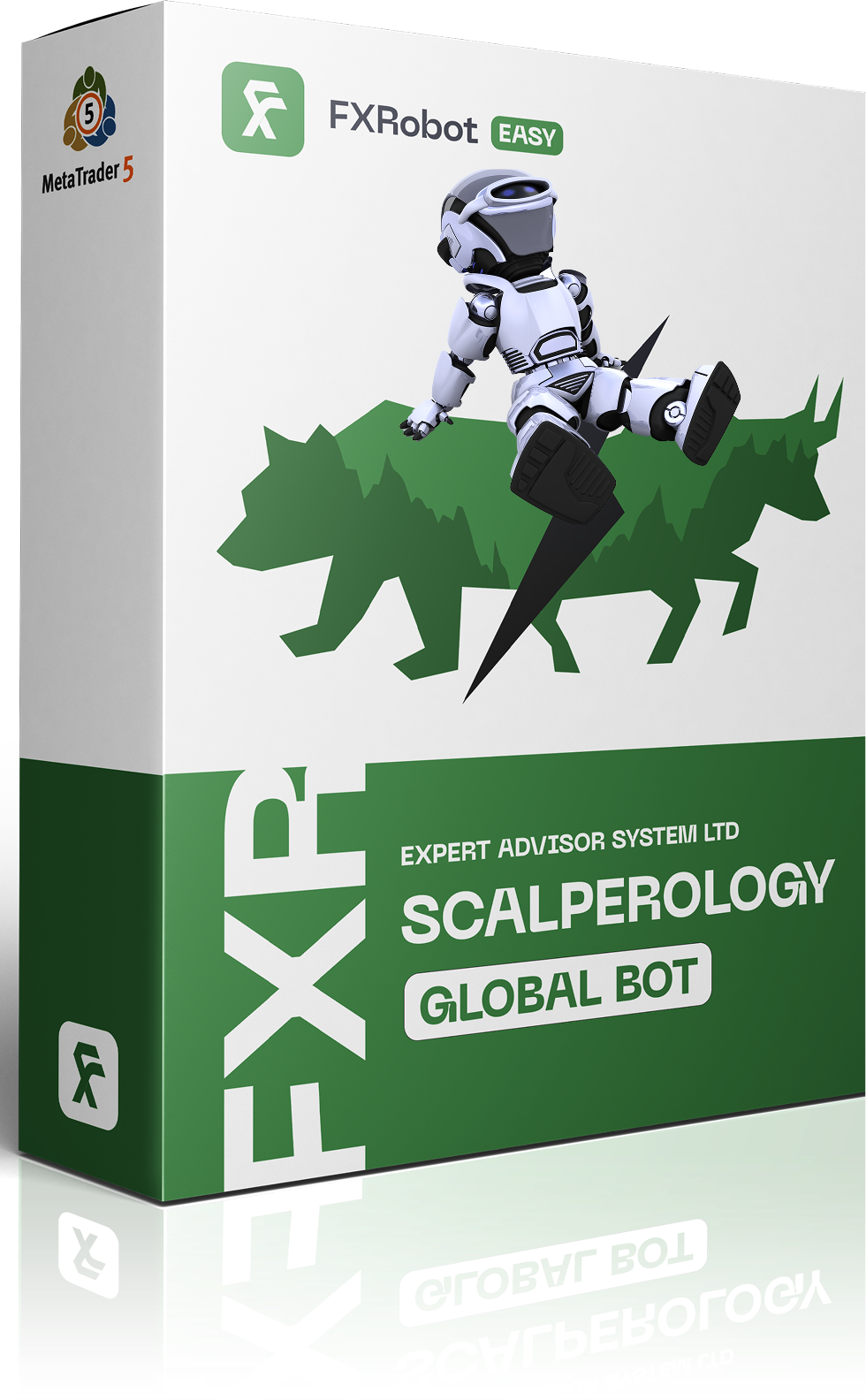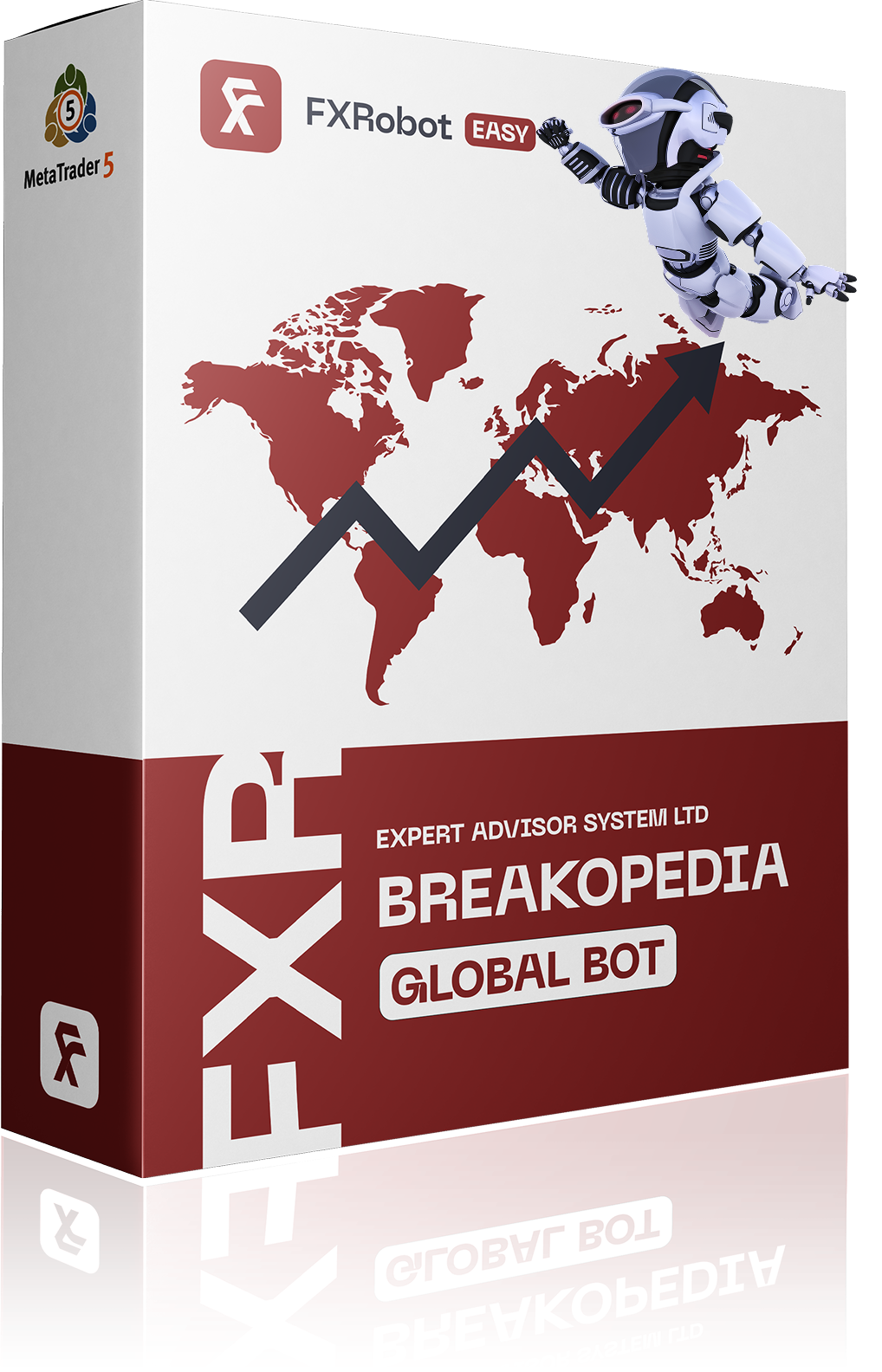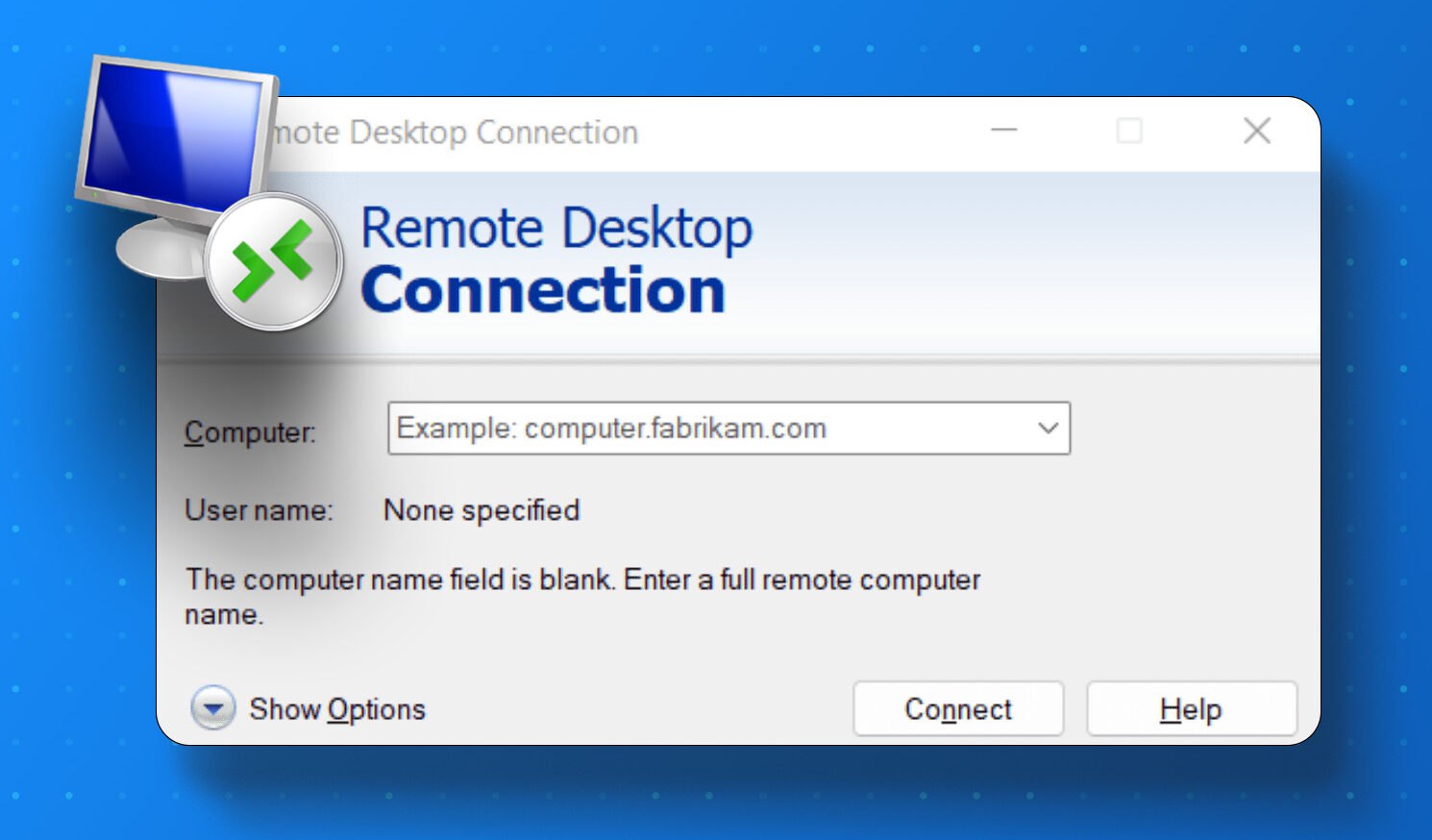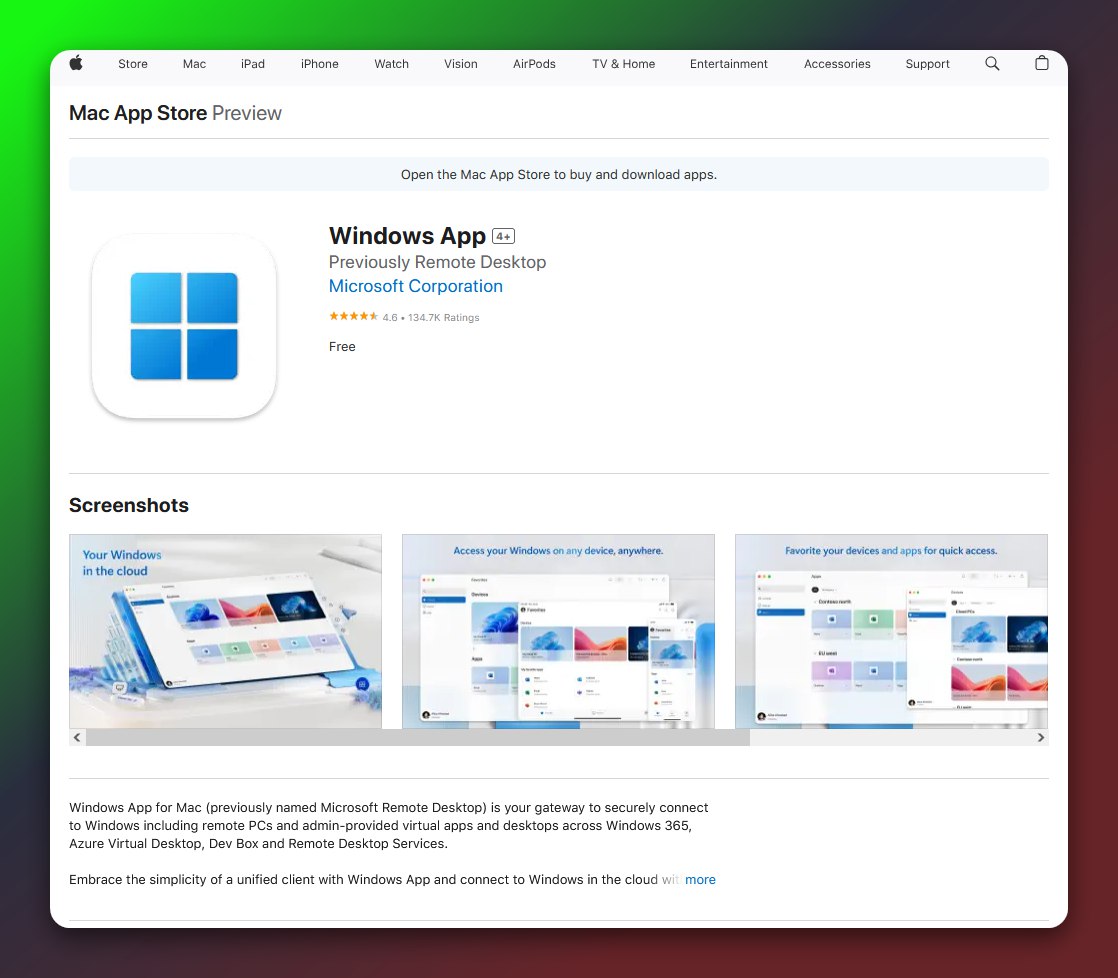At this time, purchasing EASY Bot items is not available to all members. Read more - how to get access to purchase
FAQ
Once you’ve rented a VPS server, your provider will typically email you the credentials you need to connect (IP:Port, Login, and Password). Below, we’ll walk you through how to set up your connection on Windows or macOS. Don’t worry—it’s much easier than it sounds!
Windows OS – RDP Connection
No Extra Software Needed! Since Microsoft developed the RDP protocol, Windows already includes a built-in Remote Desktop program. Follow these simple steps:
- Open the Start menu and type “Remote Desktop Connection” (or simply “mstsc”).
- Launch the app.
- Enter your VPS IP:Port, followed by the Login and Password from your VPS provider.
- Click “Connect”, and you’re in!
That’s all it takes—your Windows PC is essentially ready out of the box.
Multiple VPS Tip: If you plan to manage several servers, consider using mRemoteNG. It’s a free tool that simplifies organization by letting you open multiple RDP sessions in a single interface.
macOS – RDP Connection 🍎
On macOS, you can choose between several Remote Desktop clients. Below are two popular options:
- Microsoft Remote Desktop (Free): The official app from Microsoft, available through the Mac App Store. Just install, launch, and enter your VPS credentials.
- Jump Desktop (Paid): Offers more advanced features, such as multi-protocol support and better session management. Get it from the official Jump Desktop website or the Mac App Store.
Setup is straightforward: Open the client, enter the VPS IP:Port and credentials, click “Connect”, and you’ll see your server’s Windows environment on your Mac!
That’s It—You’re Ready to Trade!
Whether you’re on Windows or macOS, establishing an RDP connection is a quick process: just open your Remote Desktop client, punch in the details from your VPS provider, and let your trading robots run 24/7.
Need Help?
Have questions about RDP or need help setting up remote access? You can always reach out to our support teams:
- Email: support@forexroboteasy.com
- Telegram Bot: https://t.me/forexroboteasybot
For project updates and more trading insights, don’t forget to subscribe to our Telegram channel: https://t.me/fxroboteasy.
Happy trading and easy RDP connections! ✨