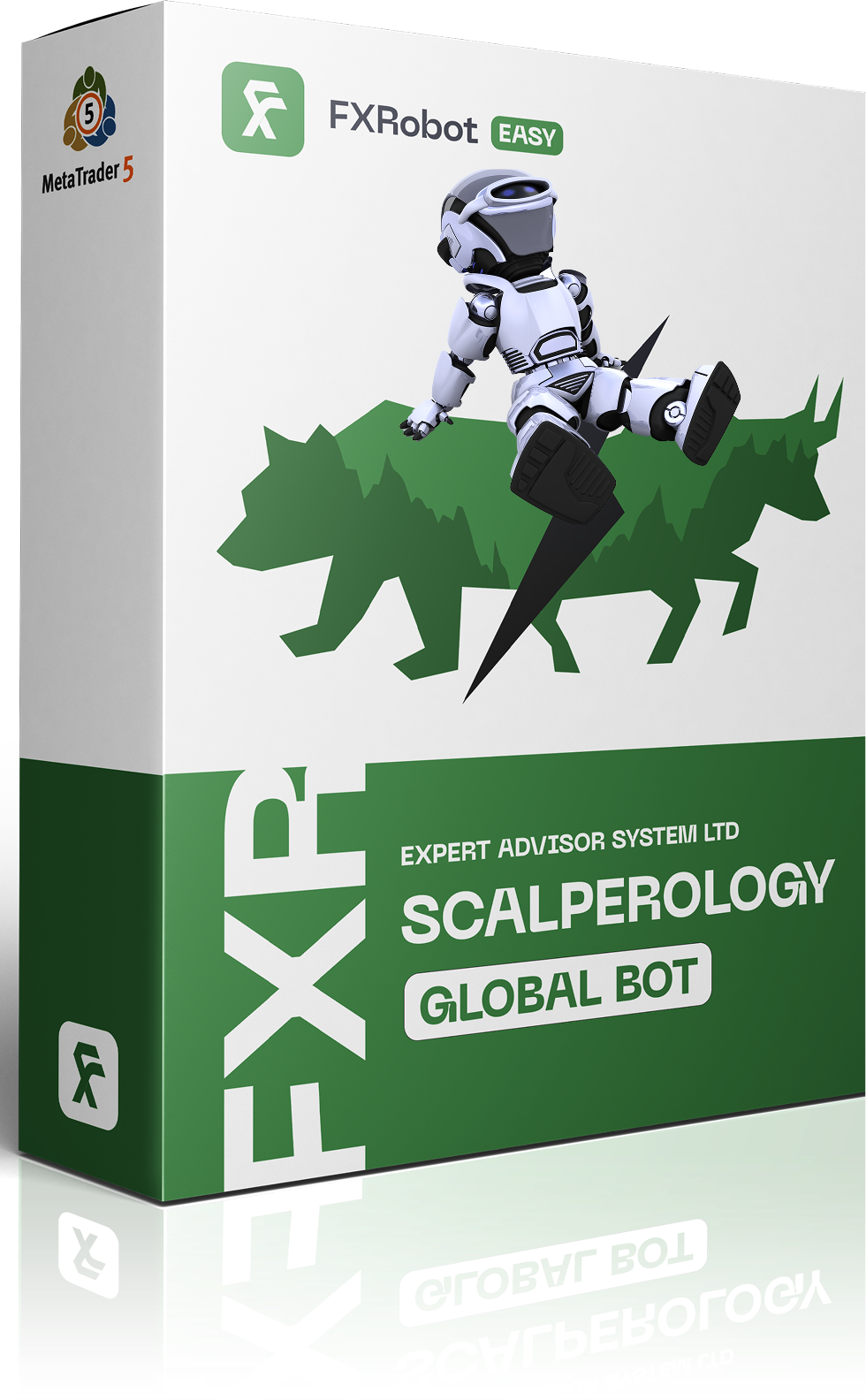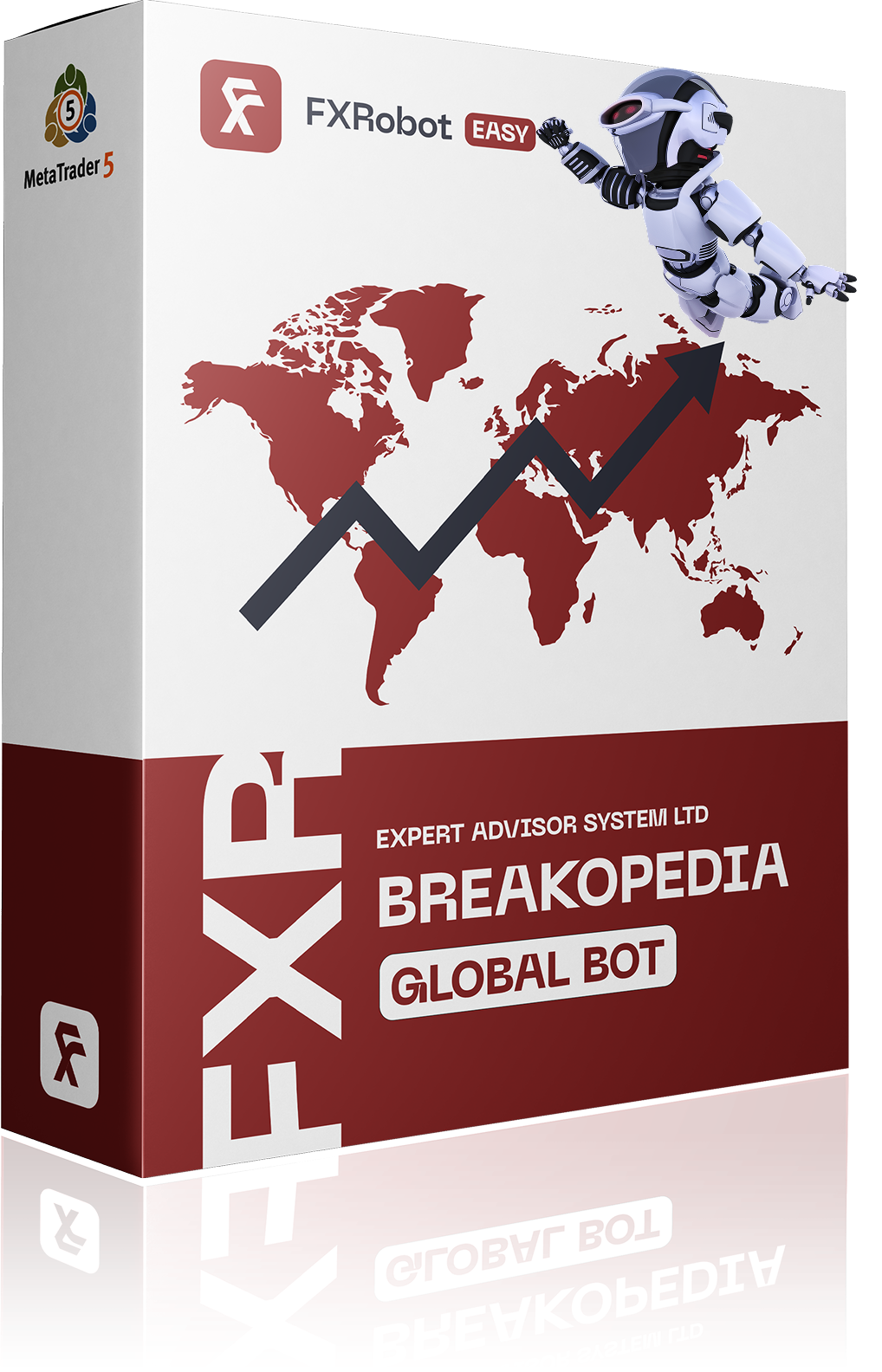At this time, purchasing EASY Bot items is not available to all members. Read more - how to get access to purchase
The Net Z Forex software is a powerful trading tool designed for the currency market. With its unique features and advanced algorithms, it provides real-time analysis and accurate trading signals to help traders make informed decisions. In this review, we will explore the key aspects of the software and its benefits.
Forex Trading Made Easy
Net Z utilizes a well-known trend reversal technique to determine optimal entry positions in the market. It incorporates virtual trade techniques and virtual pending orders to ensure that positions are neither too early nor too late. By anticipating false reversals that occur before the actual trend reversal, the expert advisor employs grid trading with mild martingale lots, widening the steps, and closing partial losing positions. Additionally, trailing is used to maximize profits.
One of the strengths of Net Z is its user-friendly interface and easy setup. Traders can simply upload a pre-defined setfile, which is available for 28 currency pairs, and start using the software immediately. This eliminates the need for complicated settings and allows users to focus on their trading strategies.
Key Features and Benefits
Here are some of the key features and benefits of Net Z Forex software:
1. Manage Open Positions
- Continue New Cycle: Control whether the software will only manage remaining open positions or start new trade cycles.
- Stop New Cycle on Xmas holiday & New Year: Option to pause new trade cycles during the holiday season.
- Reverse: Ability to reverse the trading signal.
- Smart Multi Symbol Control: Enable/disable maximum allowed FX pairs on risk.
- Maximum allowed number of FX pairs on risk: Set the maximum number of FX pairs the software will trade simultaneously.
2. Manage Pending Orders
- Working TimeFrame: Define the timeframe for virtual trades.
- Open Next Virtual Grid on Trend Direction: Automatically open virtual grid positions based on market signals.
- Start placing real pending orders: Specify the number of virtual orders to trigger the placement of real pending orders.
- Distance of real pending orders from the current price: Set the distance in pips between the pending orders and the current price.
- Step size to move real pending order: Determine the step size in pips to move the real pending order.
3. Manage Lot and Money
- Lot Type: Choose the lot type based on your trading preferences.
- AutoLot: Automatically manage lots based on a specific amount of money.
- Start Lot: Specify the initial lot size.
- Multiplier for Martingale: Adjust the lot size multiplier for Martingale strategy.
- Maximal Lots: Set the maximum number of lots per trade.
- Maxtrade: Define the maximum number of trades allowed.
4. Manage GRID
- Step (in pips): Determine the distance to open the next position in the grid.
- Expanding Step Coefficient: Adjust the step multiplier coefficient for expanding the grid.
- Change Step: Allow changing the step size.
- Coefficient Lot to start changing step: Set the lot coefficient to start changing the step.
- Change Step to (in pips): Define the step size to change to.
- Open Next Change Step Grid on Trend Direction: Open a new position in the grid based on market signals.
5. Manage Virtual SLTP
- Use Virtual Stop Loss & Takeprofit: Enable/disable virtual stop loss and take profit.
- Virtual Stop Loss (in pips): Set the stop loss level in pips.
- Virtual Take Profit (in pips): Set the take profit level in pips.
6. Manage Trailing
- Trailing Type: Select the trailing type based on your trading strategy.
- Trailing Start (in pips): Define the distance from the current price to start trailing.
- Trailing Size (in pips): Set the step size for trailing.
7. Manage Drawdown Reduction
- Use Auto Close Partial, in money: Close partial positions based on a specified amount of money.
- Select Close Partial Method: Choose the method for closing partial positions.
- Number of trades to activate partial close: Set the minimum number of open positions to apply partial close.
- Minimum profit to close partial $: Define the minimum profit required to trigger partial close in dollars.
- Use Auto Close Partial, in percentage: Close partial positions based on a specified percentage of profit.
- Percentage of profit to close partial %: Define the minimum profit required to trigger partial close as a percentage.
8. Time Management
- Trade Start Time: Specify the time to start trades.
- Trade End Time: Define the time when the trading session ends.
9. Manage Others
- Max Spread (in Pips): Set the maximum allowed spread.
- Coefficient (if Freeze=0 Or StopsLevels=0): Specify a coefficient to anticipate volatile market conditions and potential changes in freeze level and stop level.
- Magic number: Unique identifier used by the software to track open positions.
Frequently Asked Questions
Can I watch independent testing of the Net Z Forex software?
Yes, you can watch independent testing of the Net Z Forex software on the forexroboteasy.com website. It provides valuable insights into the performance and reliability of the software.
How can I subscribe to updates on the results of testing this product?
To stay updated on the results of testing the Net Z Forex software, you can subscribe to the forexroboteasy.com website. They regularly publish updates and analysis of various trading tools, including Net Z.
If you have used the Net Z Forex software, we invite you to share your experience with our readers. Your insights and feedback can help others make informed decisions about this trading tool.
Note: This article is an independent review of the Net Z Forex software. It provides objective information and analysis without any bias or promotion. The text was written in the third person to maintain a professional tone and ensure its neutrality.

forexroboteasy.com