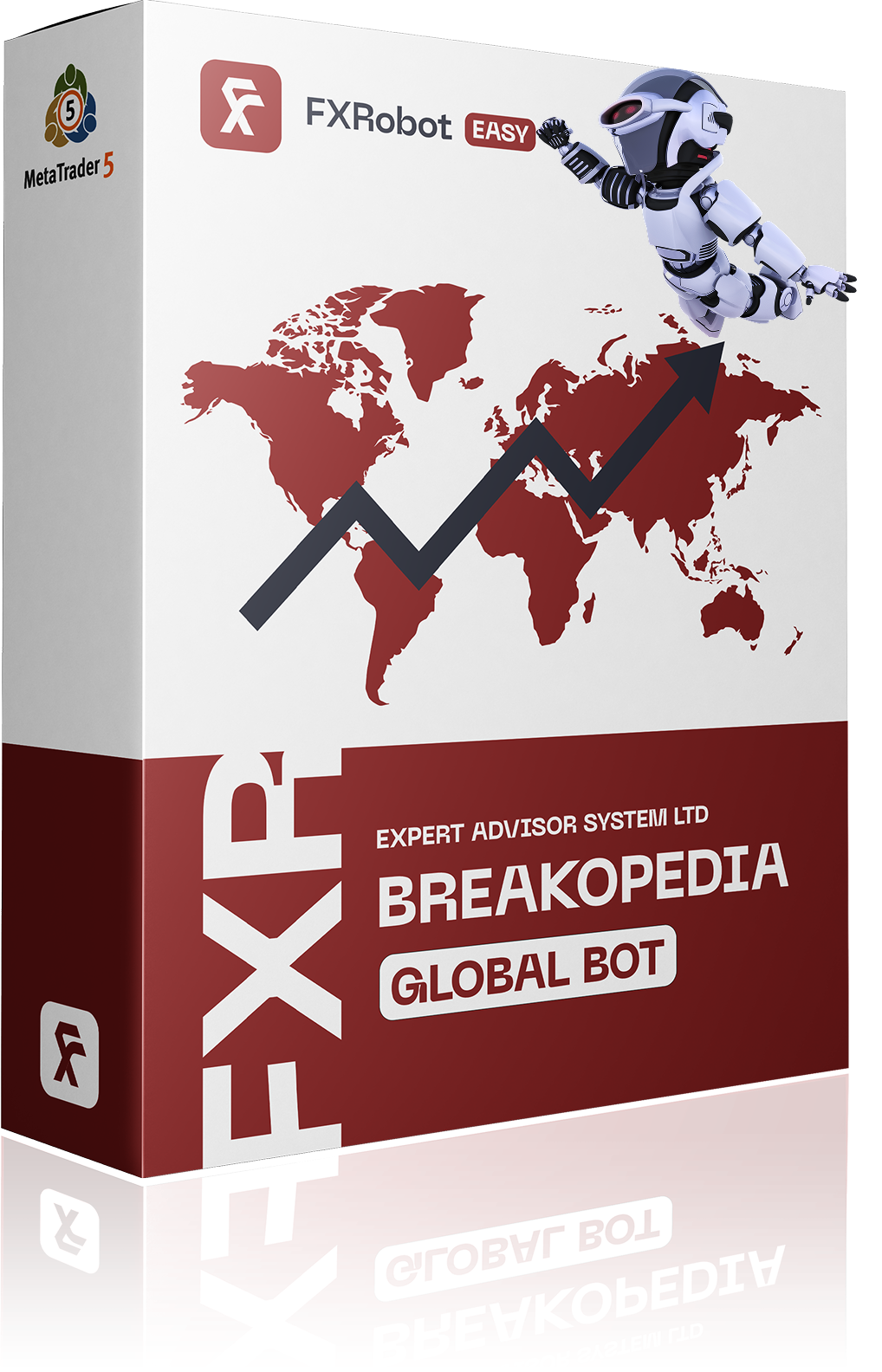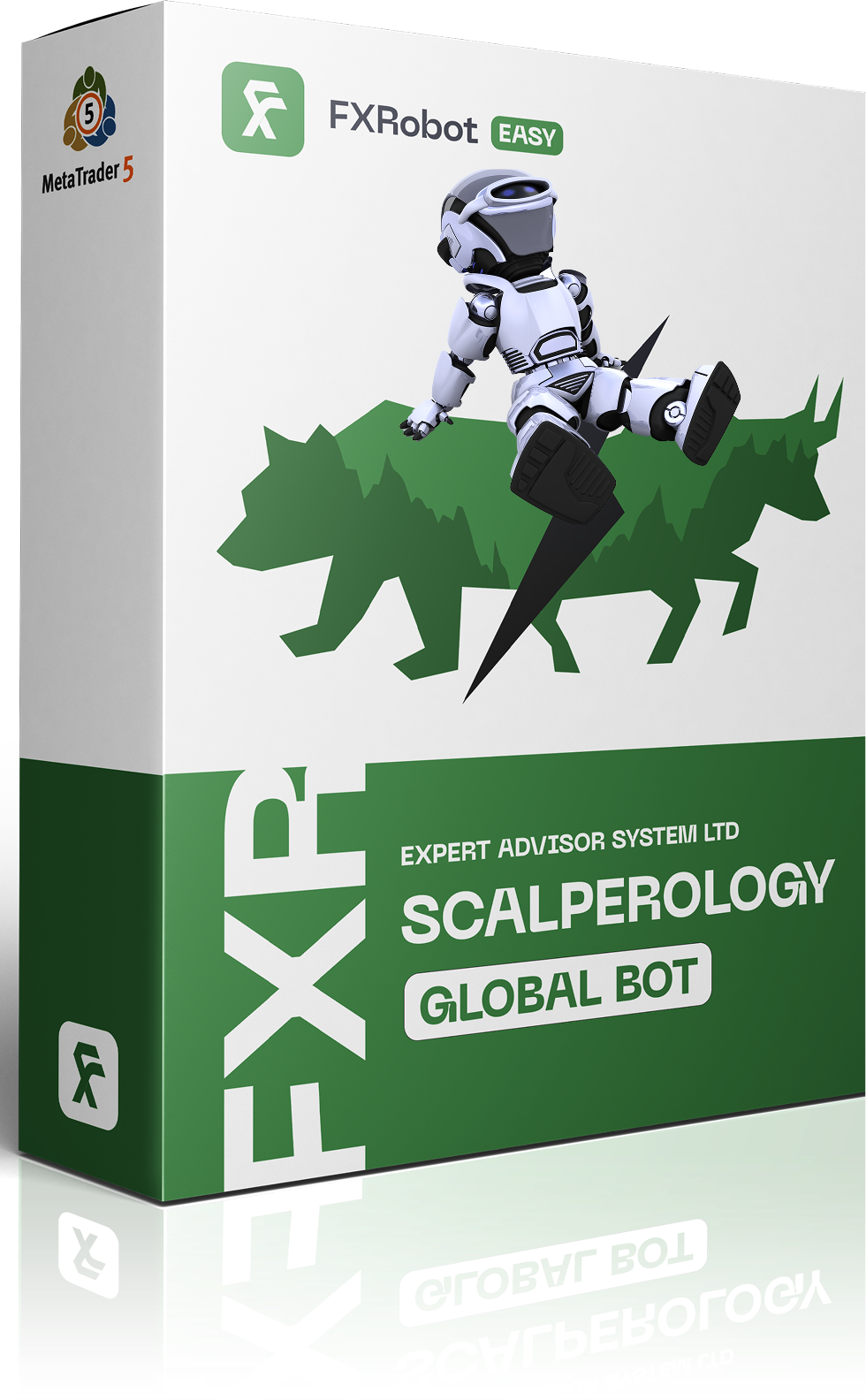Introduction: Level Up Your trading Desk
Ready to add some autopilot to your setup? Installing a Forex robot (aka expert advisor or “EA”) in Metatrader 4 (MT4) is one of those trader moves that can save nerves, time, and-let’s be real-sometimes your deposit. Even if you’re fresh off the demo, or you have a few battle scars from manual trades, plugging in a robot can give you that algorithmic edge.
Let’s break it down: a Forex robot is a script (piece of code) that opens, manages, and closes trades for you based on a predefined strategy. We’ll go over step-by-step how to install your EA, avoid rookie “traps”, and share real trader tricks to keep your MT4 humming. No fairy tales or magic beans-just the real technical basics and a few power user secrets.
Basic Strategies: How Forex Robots Work in MT4
Before we start the install fiesta, let’s quickly talk about what a robot actually does in MT4.
- Set-and-forget: Once installed, a robot follows it’s strategy 24/5, no emotion, no FOMO (fear of missing out).
- Automation: Opens and closes trades based on signals from technical indicators or price action analysis.
- optimization: You can backtest EAs on historical data to see how they’d perform-crucial for understanding risk and reward.
Types of strategies robots trade:
- Scalping: Fast in-out trades for a few pips. Great for volatile markets, but needs low spreads.
- Trend-following: Jumps on momentum and rides the wave. Good for strong markets (like big forex news days).
- Grid, Martingale, and more: Advanced stuff-these can multiply trades or use recovery grids. Powerful, but risky without a safety net.
if you want a shortcut, check out EASY Bots from ForexRoboteasy.com-pre-built EAs that you can plug and play even if you’re not a code wizard.
What You Need Before Installation
- Metatrader 4 (Windows desktop is best for EAs).
- Login credentials for your broker’s MT4 account (real or demo).
- Forex robot file (usually ends with .ex4 or .mq4).
If you’re hunting for reliable bots or need optimizations, EASY Set Analyze on ForexRoboteasy.com can auto-tune bot parameters for your account specifics.
Step-by-Step: Installing a Forex Robot in MT4
Let’s skip the dry “RTFM” stuff. Here’s the no-nonsense checklist every trader needs.
(Grab that .ex4/.mq4 file before you start.)
-
Launch Your MT4 Terminal.
Double-click the MT4 icon on your desktop and log into your account. -
Open the Data Folder.
In MT4: “File” → “Open Data Folder”. -
Find the ‘Experts’ folder.
Navigate:
- MQL4 → Experts
Drop your robot file here.
-
Restart MT4.
Close and reopen the platform-MT4 needs this to load any new scripts. -
Activate AutoTrading.
Top toolbar: click the “AutoTrading” button so it’s green (on).
-
Attach the robot to a Chart.
In the left-side “Navigator” panel: expand ”Expert Advisors”. Find your EA, drag and drop it onto the chart you want it to trade on (e.g.,EURUSD,H1).
-
Configure Settings.
MT4 will pop up a settings window. Set your lot size, risk parameters, etc. Click ”OK”. -
Look for the Smiley face.
Top right of your chart: a 🙂 means it’s running. If it’s a 😐 or 🙁, check “AutoTrading” and your EA settings.
Extra: If you want your robot online 24/5 even when your PC is off, consider a VPS (virtual private server). Professionals use it so their EAs don’t miss a pip.
Pro Tips for a Smooth Install
- DLL Imports: If your robot needs advanced features, in the EA settings tab (“Common”), tick “Allow DLL imports.”
- Live Testing: Always test on demo first. Real spreads and slippage can eat up theoretical profits from backtests.
- Monitoring: Check the “Experts” and “Journal” tabs in MT4’s Terminal panel. Errors will show up here if something’s broken (wrong symbol, incompatible timeframe, missing indicators).
Practical mistakes: Avoid Expensive Traps
Even seasoned traders fall for a few classic pitfalls when setting up EAs. Here’s where moast blow up after install:
- Wrong Symbol or Timeframe: If your EA is coded for EURUSD, it won’t work well on GBPJPY. Ditto for timeframes.
- forgotten AutoTrading: Classic facepalm moment-EA won’t trade if that button’s not green.
- Parameters Not Set: Some bots come with aggressive lot sizes (1.00 is not fun on a $1000 account!). Review input settings carefully.
- License/Activation: Bought bots frequently enough need activation or a license key. Don’t ignore their emails or FAQ.
- Broker Restrictions: Not all brokers allow scalping EAs, news trading, or certain arbitrage techniques. Check the fine print.
- MT4 Build Updates: Rare but real: after a forced update, some old EAs might glitch. Always keep backups.
Personal case Study
I once set up a trending bot on XAUUSD (gold) and didn’t check the minimum lot size for gold on my broker-ended up with zero trades for a week. Checked the logs (“OrderSend Error 131”)-rookie mistake. Moral: always look up instrument specs before launch.
Another popular hero move: launching multiple EAs on one account, and both battling for margin or opening opposite trades. If you want to stack bots, try dedicating them to separate charts or even sub-accounts.
example Trades: EA in Action
When you’re finally set, let your bot stretch its legs-but watch closely, especially at first. Here’s what you’ll see on live trades:
- EA places pending orders (limits or stops), or jumps straight into market orders based on its algorithm.
- It may move your stop-loss and take-profit levels dynamically (trailing stops or break-even logic-key for risk management).
- some bots can close partial positions to lock in profit (“scaling out”).
- Orders are managed even when you step away-no more “babysitting” trades overnight.
I’ve run EASY Bots on a test account during heavy news-NFPs (nonfarm Payrolls) are notorious for fake-outs. The robot didn’t panic,held its rules,and actually cut small losses before spiking volatility wiped out manual traders. That’s one of the main perks: discipline.
If you’re curious about real stats, ForexRoboteasy.com’s Live Trading section stacks up real bot results (both success and drawdown periods), so you’re not guessing with theory.
Backtesting and Optimization
Before real money trades, always use MT4’s Strategy Tester:
- Historical data shows winrate, drawdown, and profit factor. Don’t be fooled by equity curves-look for consistency over many months/years.
- EASY Set Analyze on ForexRoboteasy.com lets you optimize parameters fast, so you’re not stuck tweaking settings for days.
Pro move: After demo,run the bot on a small live account (micro lots). Real execution can differ from backtests-better safe than sorry.
Brief Summary
Installing a Forex robot in MT4 isn’t rocket science, but there are real trader tricks that separate the pros from the panic sellers:
- Follow the step-by-step, mind your parameters, and always keep logs open for any hiccups.
- Test EAs on demo before risking real capital.
- Watch out for common install traps, especially symbol/timeframe mismatches and broker rules.
- If you’re serious about automation, check resources like EASY Bots, EASY Set Analyze, and free MT4 signals at ForexRoboteasy.com-no hype,just working tools for real traders.
Stay sharp and don’t rush-algorithmic trading rewards discipline, not speed. Have questions or want to swap trader hacks? join the ForexRoboteasy telegram bot at https://t.me/forexroboteasybot and share your experience.
May your trades be in the green and your robots bug-free! 🚀